How do I add a new user?
To view a video clip of this procedure, click
1. Go to the "User Selection" screen by going to the "Centre" link in the menu bar and click "Users"
2. Click "Add"
3. Enter the user name in the "UserName" field - this must be a minimum of three charaters
4. Select the "Access Level" for the user
5. Enter a temporary password for the new user in the "Password" and "Confirm Password" fields. They will be prompted to enter their own password when they first log in
Passwords must be a minimum of six characters with at leave four of the character need to be alpha (e.g. abcd etc) and at least two of the characters need to be numeric ( e.g. 1234 etc.). Passwords are case sensitive which means that if you are using a combination of capital and lowercase letters when creating a password then you will need to use that same combination when logging in
6. Update the user's level of access for each of the selections in "Access Modes"
If this user is going to have exactly the same access levels as a previously defined user, you can select that user from the "Make this user's access same as" field
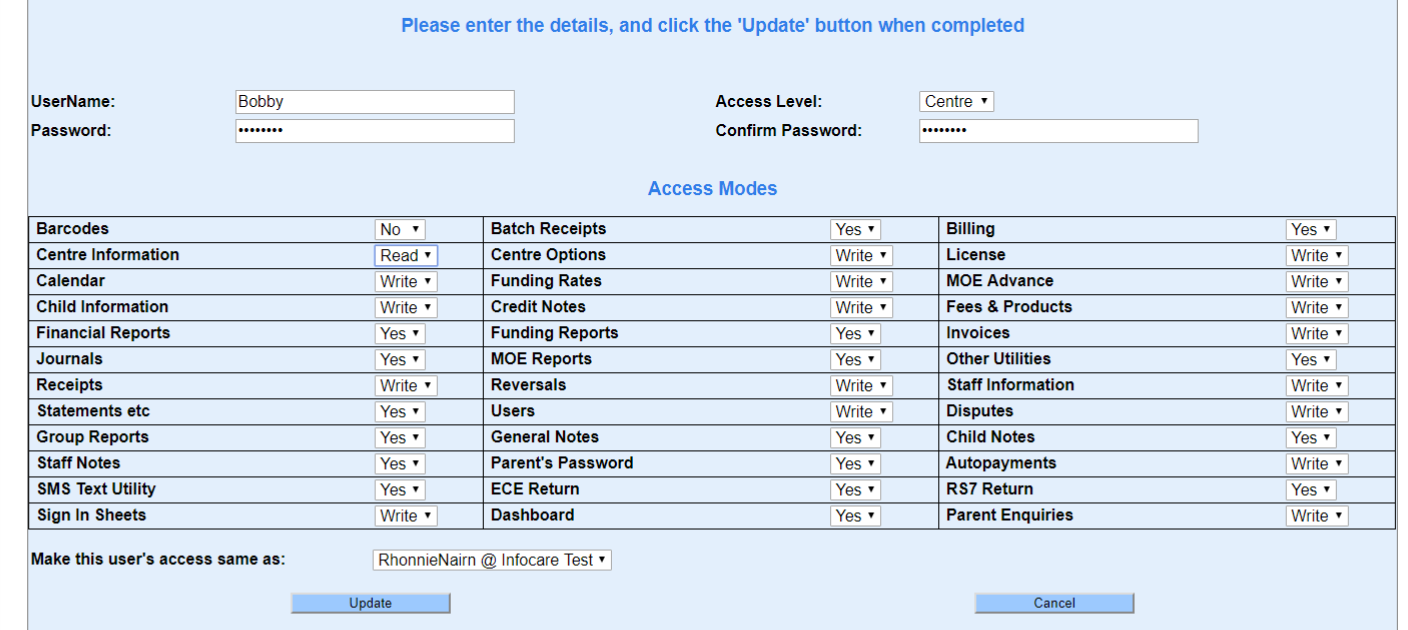
7. Once you have completed entering in all of the criteria, click "Update"
