How do I print statement/invoices?
1. Go to the "Accounts Processing" screen either by selecting it from your "Favourties" menu or go to the "Billing" link in the menu bar and click on "Accounts Processing"
2. Select the category of children you wish to print a "Statement/Tax Invoice" for - normally "Current enrolments"
If you wish to print a "Statement/Tax Invoice for an individual child, select that child's name from the list.
3. Click on the "Statements" radio button highlighting it in red
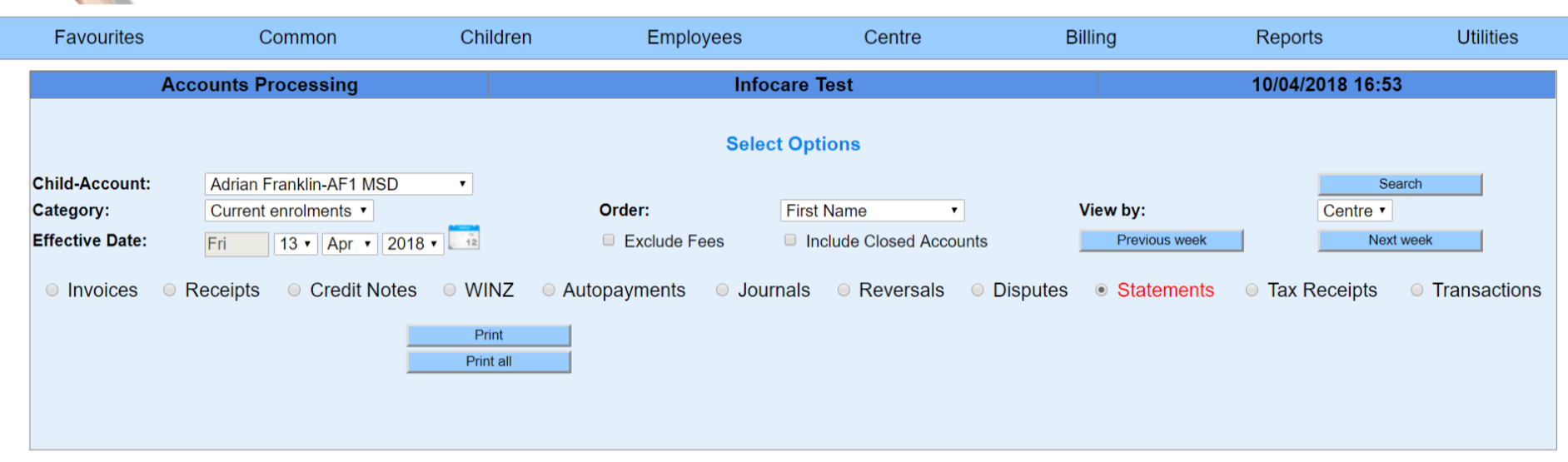
4. Click "Print" for an individual child's statement or "Print All" for all children
5. Select the date range for which transactions to show on the "Statement/Tax Invoice". If you have invoiced to a future date, you will need to make sure this date is in the "To" field for that transaction to show
6. Click "Print"
If no bill payers have requested to receive email statements, the "Statement/Tax Invoice/s" will display one after the other. Go to step 8
If you have bill payers requesting their statements be emailed, the "Statements" screen will display with the opportunity to change any of the selections
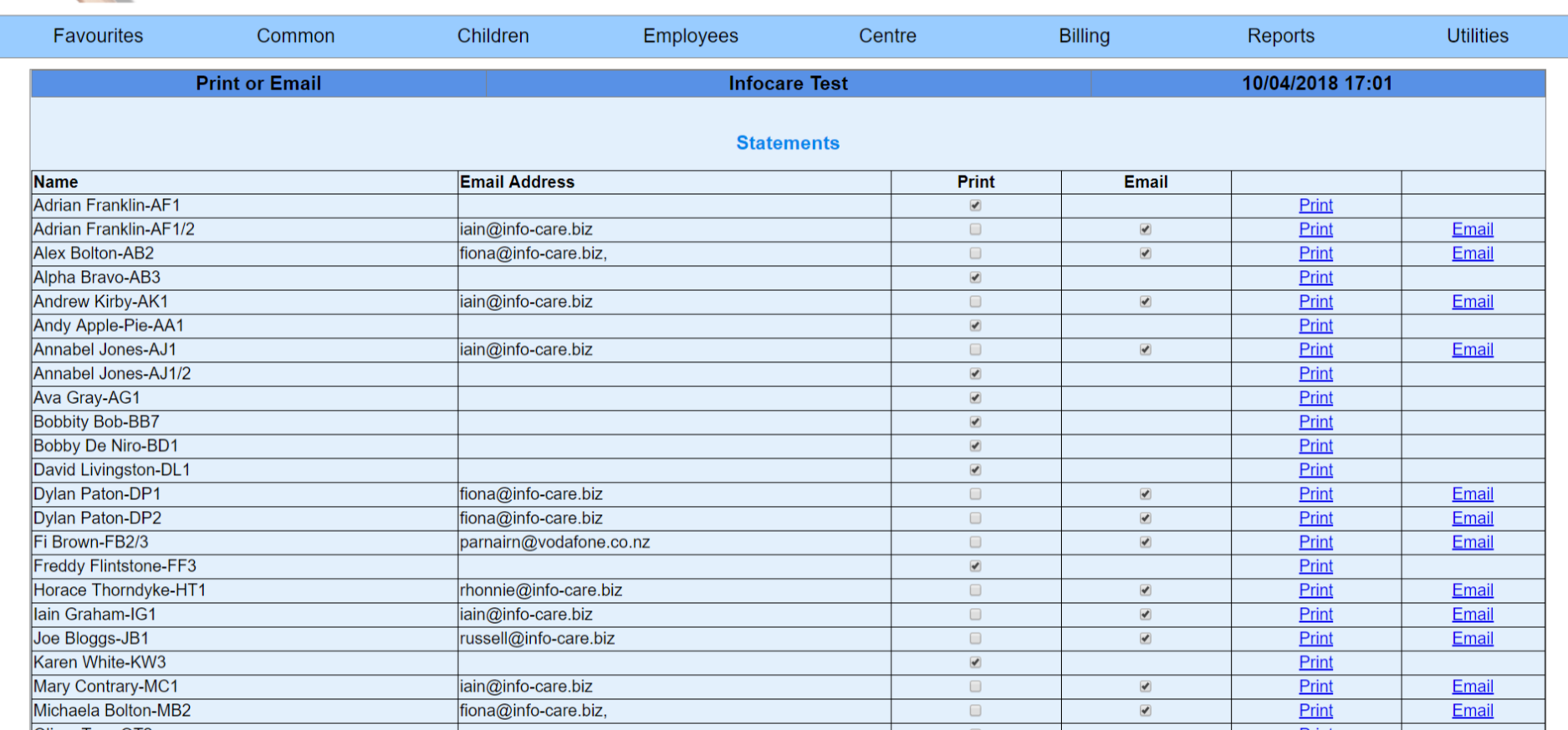
7. If you would like to, you can "Set Email Subject" to update the subject line in the email, otherwise scroll to the bottom of the screen and click "Email" to send the statements via email. A confirmation message will display advising you how many emails have been sent.
8. Click "Print". The "Statement/Tax Invoice/s" will display one after the other
9. Send the statements to your printer and then click on the back arrow of your internet browser
10. Click "Previous" to return to the previous screen
