How do I update a staff timesheet with actual worked times if
they are different to what was rostered
?
1. Go to the "Time Sheets Selection" screen by selecting it from the "Favourites" link in the menu bar if you have set that up or go to the "Reports" link in the menu bar, "Staff Reports" and select "Time Sheet"
2. Select the "Date" you wish to make changes to and click "Modify"
Please note that the colours on your staff timesheet may vary but the descriptions will be the same.
The right hand column will display the MoE ratios in 15 minute increments or the day. If you wish to see the actual numbers of children and teachers, click "View". Below the numbers is an "Explanation of colours" and a "Funding Hours" table
Following are the scenarios of changes required:
-
Staff worked times that were different to what was rostered
-
The staff member did not work even though they were rostered
-
A staff member that wasn't rostered to work, did work
-
An unregistered staff member worked and their hours are the be counted as "Discretionary" hours for the purposes of funding
a. Staff worked times that were different to what was rostered
3. Click "Change Times" under the staff members name
4. Update the activities besite the times in the "Worked" Column
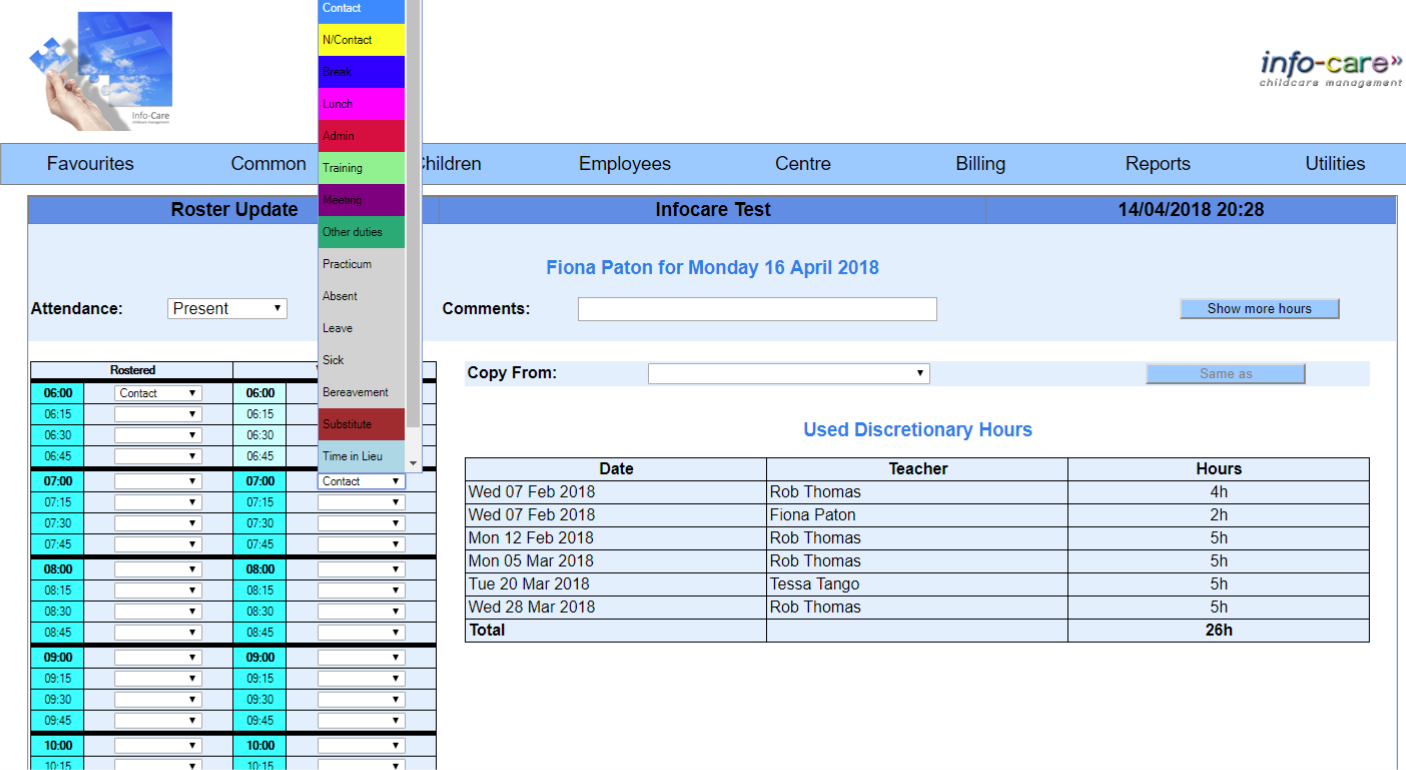
5. Once all of the changes have been made, click "Update"
b. A staff member did not work even though they were rostered
3. Click "Change Times" under the staff members name
4. In the "Attendance" box, select the reason they did not work
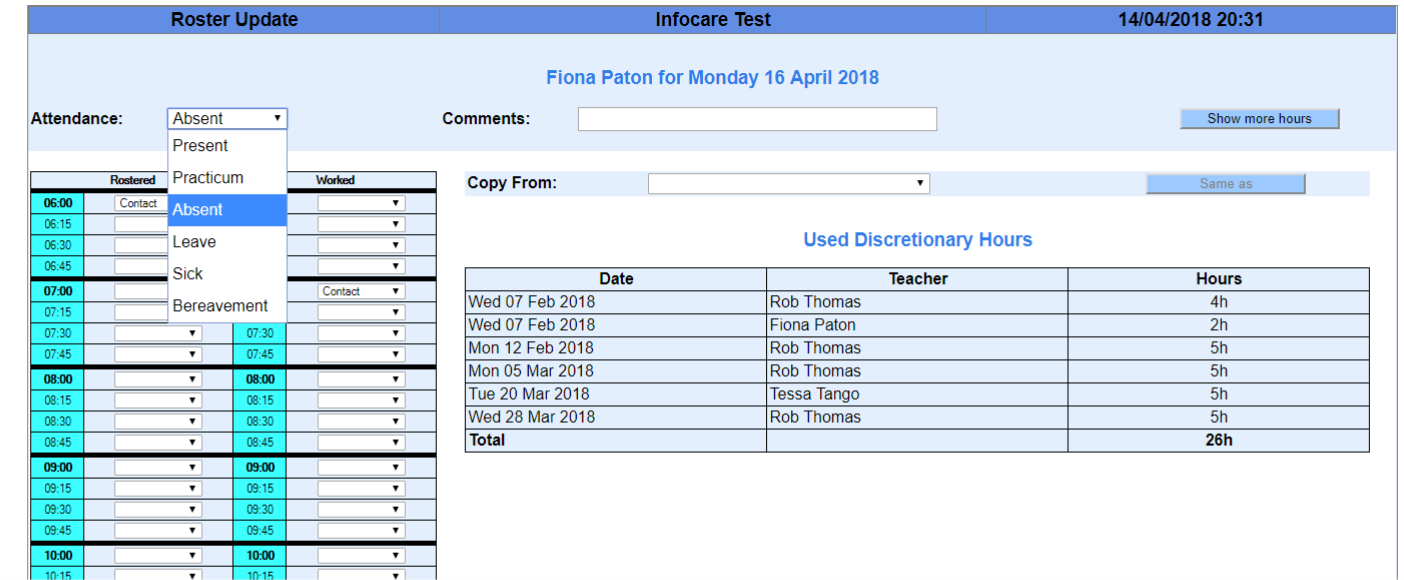
5. Click "Update"
c. A staff member that wasn't rostered to work, did work
3. Scroll to the bottom of the screen and click "Add Staff"
4. Select the staff members name from either "Centre" or "Central Pool" and click "Continue"
5. Beside the start time of each activity change, select what the staff member will be doing and then click "Update"
d. An unregistered staff member worked and their hours are to be counted as "Discretionary" hours for the purposes of funding
3. Click "Change Times" under the staff members name
4. Beside the time there were working with children and you want them considered as registered for the purposes of funding, select "Substitute"
Toggle between "Substitute" and "Contact" depending on when discretionary hours are required
5. Click "Update"
